Many people work or study with the internet using a proxy server or behind firewall.
There are many reasons for the use of proxy servers by schools or their offices, including bandwidth savings, blocking unneeded access, or to find out users’ internet access.
There are no problem if you only use Firefox, Chrome or other applications that already have proxy server settings.
The problem is applications that don’t have proxy server settings, for example we want to use Shadowsocks client behind proxy server.
To solve this problem, there is an application called Proxychains.
Currently, proxychains only work on Linux.
Below is how to install proxychains and proxychains configuration.
Proxychains On Ubuntu
# sudo apt-get install proxychainsIntalling Proxychains On Centos
# wget http://springdale.math.ias.edu/data/puias/unsupported/7/x86_64/proxychains-ng-4.11-1.sdl7.x86_64.rpm
# yum install proxychains-ng-4.11-1.sdl7.x86_64.rpmHow to Install Proxychains On Mac OS
# brew install proxychains-ngProxychains configuration is on /etc/proxychains.conf
Open file and put your configuration. Put your proxy configuration.
http 192.168.1.2 8080Proxychains activity’s will output from library to the terminal, to stop it you need to enable quiet mode in /etc/proxychains.conf, remove marking # (hashtag).
quiet_modeTo use Proxychains just open terminal and followed by Application that you want to route traffic.
To run Proxychains on Ubuntu run command below:
# proxychains ./Shadowsocks-Qt5-3.0.1-x86_64.AppImageOn Mac OS and Centos use the following command
# proxychains4 your_application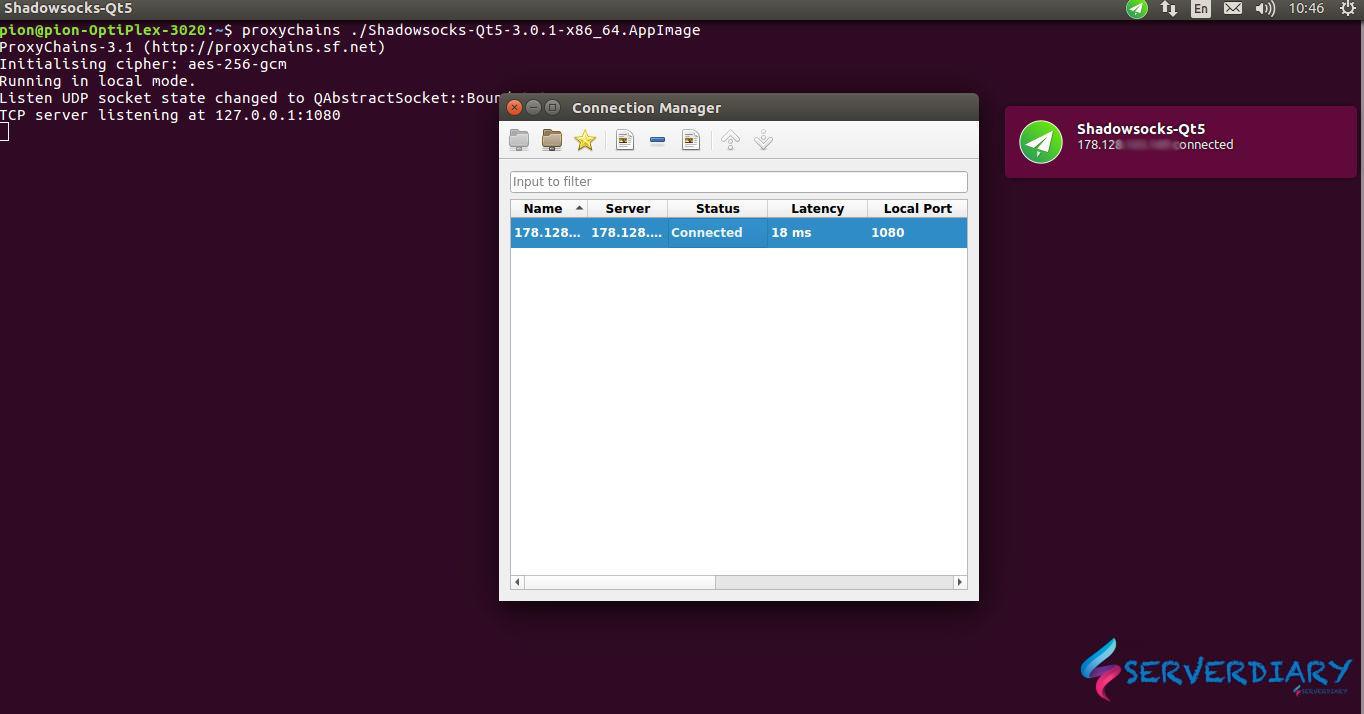
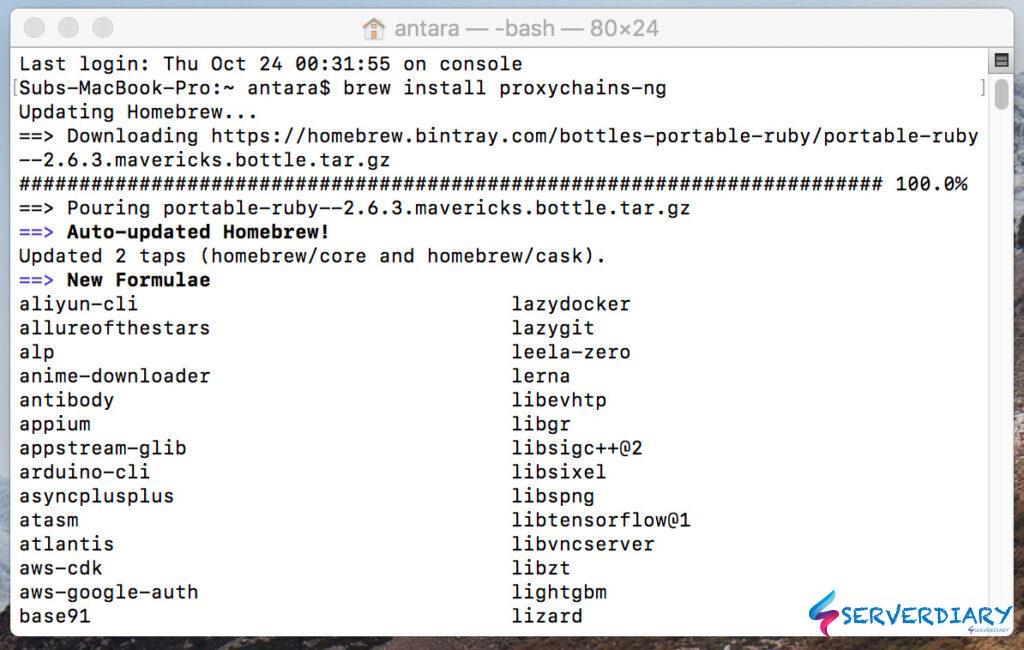
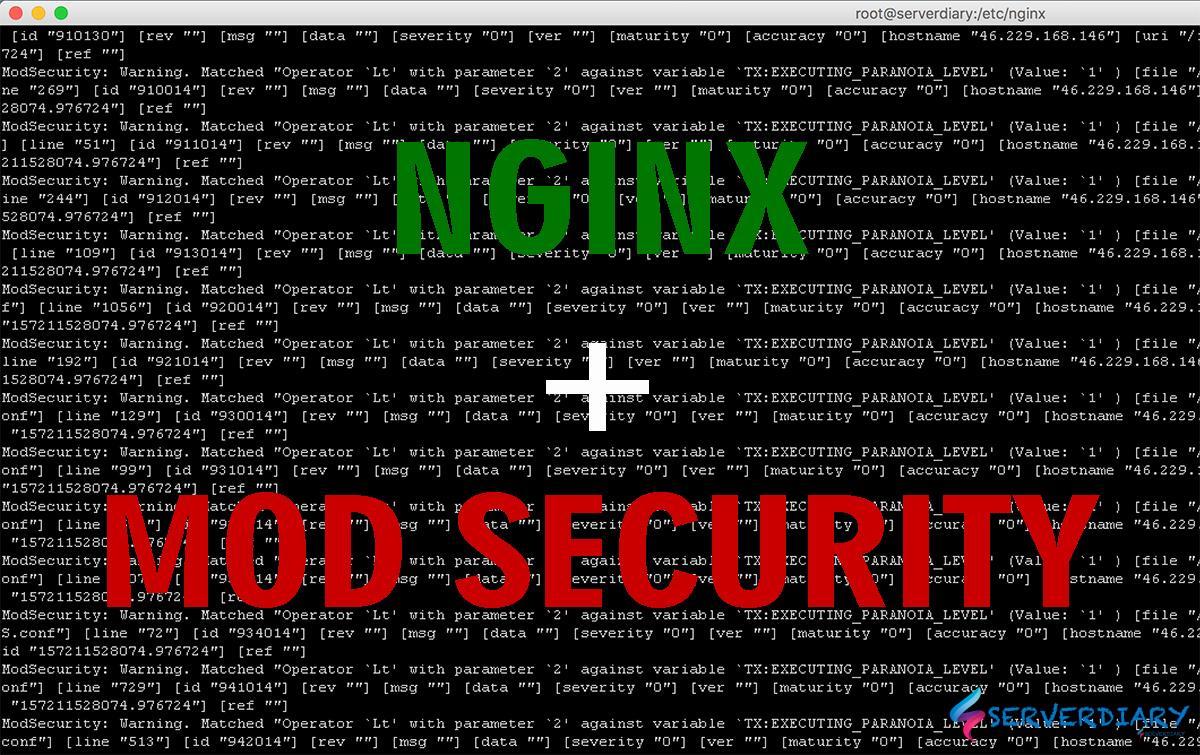
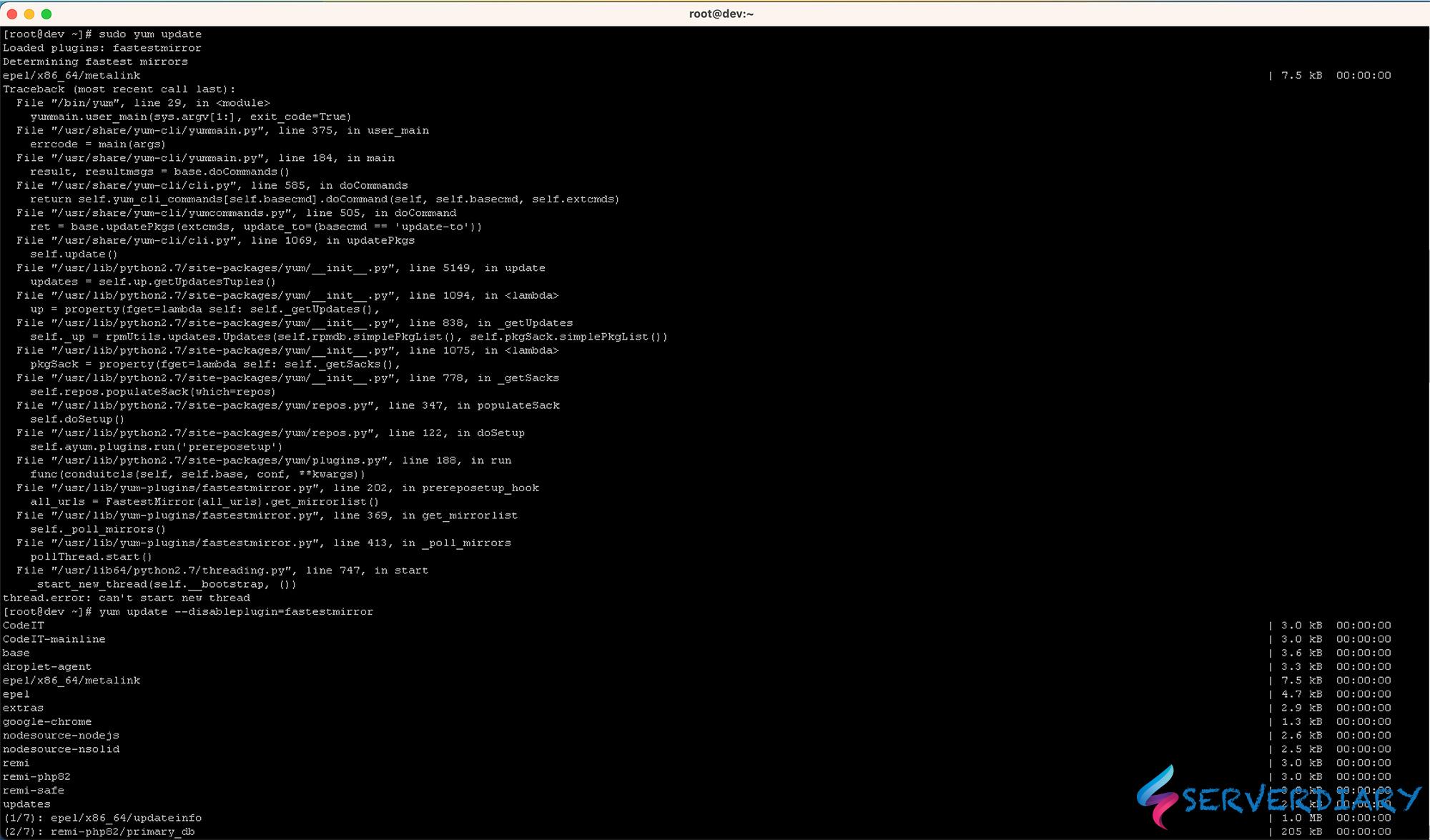
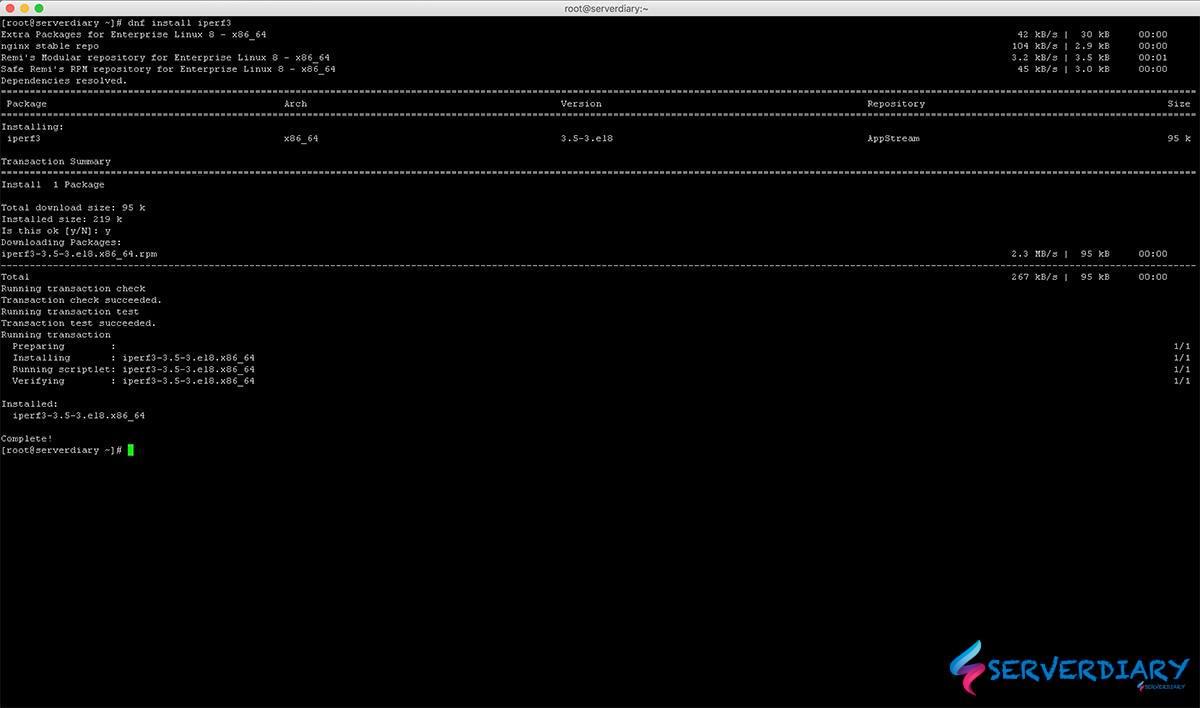
You’re doing a excellent job Ma,,Keep it up.
Best regards,
Balle Schneider